📲 Share your epic plays in seconds
AssistantGG doesn’t just record your best gaming moments — it also makes it super easy to share them with your community or followers.
Just pulled off an amazing kill or highlight-worthy play? Here’s how to share it instantly from your AssistantGG gallery.
✅ Access your online gallery
After you play, go to “Share Clips” option in AssistantGG application menu.
You’ll see all your clips sorted by date, with previews and durations.
✅ On desktop: share to Discord, Twitter or anywhere
- Click on the clip you want to share.
- Hit the “Share” button.
- Copy the direct link or download it.
- Paste it in your Discord channel, tweet, or group chat.
You can also drag the downloaded clip into any platform.
✅ On mobile: TikTok, Instagram, WhatsApp
The gallery is mobile-friendly. Just open your browser and go to:
https://www.TU_USUARIO.clips.assistant.gg
From there you can:
- Play the clip.
- Download the video to your phone.
- Upload directly to TikTok, Reels, or Instagram Stories.
Pro tip: Add a catchy caption and emojis to boost reach 😉
🎮 Perfect for content creators
- Post clips instantly with no editing needed.
- Share highlights during or after your stream.
- Keep your community engaged on Discord or Instagram.
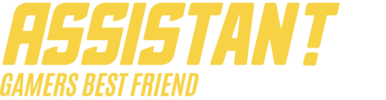

 Español
Español