⚡ Install it, play, and let it record for you
Want to start recording your best plays automatically with zero effort? With AssistantGG, you’ll be up and running in less than 5 minutes.
✅ Step 1: Download AssistantGG
Go to our official website:
Click the download button and install the file. The installer is digitally signed and 100% safe.
✅ Step 2: Launch the app for the first time
Once installed:
- Run AssistantGG from your desktop or Start Menu.
- You’ll see a clean, simple interface.
- Select your microphone and/or game audio source.
That’s it! AssistantGG is now listening and ready to detect epic moments.
✅ Step 3: Play and let it work
No buttons, no hotkeys. Just:
- Launch your favorite game.
- Get a kill, a headshot, or a highlight.
- AssistantGG will detect the event and record a clip automatically.
✅ Step 4: Check your online gallery
After gaming:
- Go to share your clips on AssistantGG Menu
- You’ll see all your clips, sorted by date.
- You can watch, download, or share them instantly.
🧠 Pro tip:
Try getting a quick kill right after installing and check your gallery. If the clip doesn’t show up, double-check your selected game audio or mic.
🎯 Get started now
Don’t miss another epic moment. Install, play, and let AssistantGG record it for you.
➡️ Install AssistantGG now
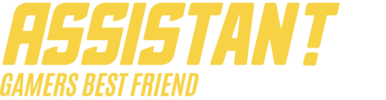

 Español
Español
Absolutely brilliant. Thank you for this.